# 🎄 advent-cli





**advent-cli** is a command-line tool for interacting with [Advent of Code](https://adventofcode.com/), specifically geared toward writing solutions in Python. It can be used to view puzzle prompts, download input, submit solutions, and view personal or private stats and leaderboards.
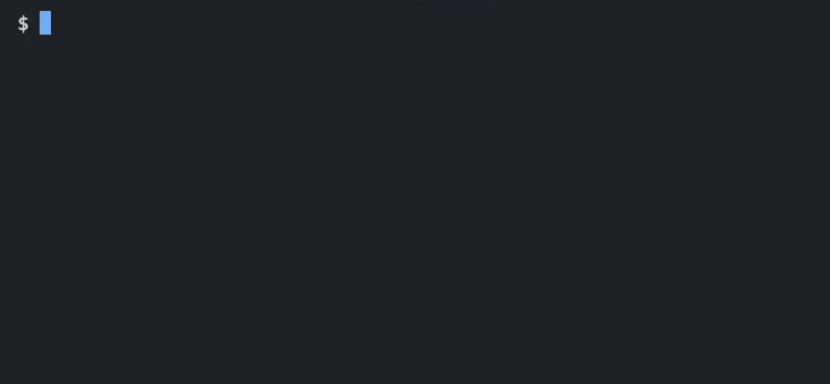
## Installation
```
pip install advent-cli
```
## Setup
Before you do anything, you'll need to provide advent-cli with a session cookie so it can authenticate as you. To do this, log in to the [Advent of Code website](https://adventofcode.com/) and grab the cookie named `session` from your browser's inspect element tool. Store it in an environment variable on your machine named `ADVENT_SESSION_COOKIE`. A fresh session cookie is good for about a month, after which you'll need to repeat these steps.
A full list of configuration options can be found [here](#configuration).
## Usage
advent-cli can be invoked using the `advent` command, or `python -m advent_cli`.
### Download a question
```
$ advent get YYYY/DD
```
This will create the directory `YYYY/DD` (e.g. `2021/01`) inside the current working directory. Inside, you'll find part 1 of the puzzle prompt in `prompt.md`, your puzzle input in `input.txt`, and a generated solution template in `solution.py`. More about that [here](#solution-structure).
### Test a solution
```
$ advent test YYYY/DD
```
This will run the solution file in the directory `YYYY/DD` and print the output without actually submitting. Use this to debug or check for correctness. Optional flags:
- `-e`, `--example`: Test the solution using `example_input.txt`. This is an empty file that gets created when you run `advent get` where you can manually store the example input from the puzzle prompt. Useful for checking solutions for correctness before submitting.
- `-f`, `--solution-file`: Test a solution file other than `solution.py` (e.g. `-f solution2` to run `solution2.py`). This will assume you already have a working solution in `solution.py` and check the new file's output against it. Useful for testing alternate solutions after you've already submitted since you cannot re-submit.
### Submit answers
```
$ advent submit YYYY/DD
```
This will run the solution file in the directory `YYYY/DD` and automatically attempt to submit the computed answers for that day. After implementing part 1, run this command to submit part 1 and (if correct) append the prompt for part 2 to `prompt.md`. Run again after implementing part 2 to submit part 2. Optional flags:
- `-f`, `--solution-file`: Submit using a solution file other than `solution.py` (e.g. `-f solution2` to run `solution2.py`). This can only be done if a correct answer hasn't already been submitted.
### Check personal stats
```
$ advent stats [YYYY]
```
This will print out your progress for the year `YYYY` and output the table found on `adventofcode.com/{YYYY}/leaderboard/self` with your time, rank, and score for each day and part. If year is not specified, defaults to the current year.
### Check private leaderboards
```
$ advent stats [YYYY] --private
```
This will print out each of the private leaderboards given in `ADVENT_PRIV_BOARDS`. Also works with `-p`.
### Countdown to puzzle unlock
```
$ advent countdown YYYY/DD
```
Displays a countdown until the given puzzle unlocks. Can be chained with `get` to auto-download files once the countdown finishes.
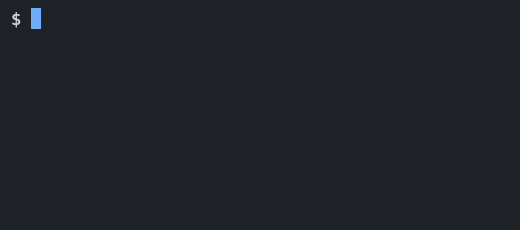
## Solution structure
advent-cli expects the following directory structure (example):
```
2020/
└─ 01/
└─ example_input.txt
└─ input.txt
└─ prompt.md
└─ solution.py
└─ [alternate solution files]
└─ 02/
└─ ...
└─ ...
2021/
└─ 01/
└─ ...
└─ ...
```
The `solution.py` file will look like this when first generated:
```Python
## advent of code {year}
## https://adventofcode.com/{year}
## day {day}
def parse_input(lines):
pass
def part1(data):
pass
def part2(data):
pass
```
When the solution is run, the input will be read from `input.txt` and automatically passed to `parse_input` as `lines`, an array of strings where each string is a line from the input with newline characters removed. You should implement `parse_input` to return your parsed input or inputs, which will then be passed to `part1` and `part2`. If `parse_input` returns a tuple, `part1` and `part2` will be expecting multiple parameters that map to those returned values. The parameter names can be changed to your liking. The only constraint is that `part1` and `part2` must have the same number of parameters.
If `part2` is left unmodified or otherwise returns `None`, it will be considered unsolved and `part1` will be run and submitted. If both functions are implemented, `part2` will be submitted.
## Configuration
The following environment variables can be set to change the default config:
| Variable | Function |
| -------------------------- | -------- |
| `ADVENT_SESSION_COOKIE` | Advent of Code session cookie for authentication. **(required)**|
| `ADVENT_PRIV_BOARDS` | Comma-separated list of private leaderboard IDs. |
| `ADVENT_DISABLE_TERMCOLOR` | Set to `1` to permanently disable coloring terminal output. |
| `ADVENT_MARKDOWN_EM` | Method for converting `<em>` tags inside code blocks. See below for context and options. |
### `ADVENT_MARKDOWN_EM` options
By default, `<em>emphasized text</em>` inside code blocks will be converted to markdown format, i.e. `*emphasized text*`, but with AoC puzzle prompts this can often mess up the formatting. This option can be set to a couple of different things to change this behavior:
| Value | Behavior |
| ----- | -------- |
| `ib` | Preserve the `<pre><code>` tags for code blocks rather than convert them to markdown format and render `<em>` tags as `<i><b>`. This can make rendered markdown more readable, although it makes the plaintext less readable if you aren't rendering the markdown. |
| `mark` | Same as above, but replace `<em>` tags with [`<mark>`](https://developer.mozilla.org/en-US/docs/Web/HTML/Element/mark). This maks the emphasis even more clear than `<i><b>`, but not all markdown renderers support it. |
| `none` | Ignore `<em>` tags and do nothing with their contents. This will preserve plaintext formatting but also hinder the usefulness of the emphasis. |
| `default` | Default behavior (convert `<em>` to `*`). |
## Changelog
See [Releases](https://github.com/fergusch/advent-cli/releases).
## Credits
This started out as a simple script which was inspired by [Hazel](https://git.bicompact.space/hazel/aoc-2021) and [haskal](https://git.lain.faith/haskal/aoc2020/src/branch/aoc2020/scripts).
## License
advent-cli is distributed under the GNU [GPL-3.0 License](https://github.com/fergusch/advent-cli/blob/main/LICENSE).




