# Graphics With Python
[]()
[]()
### A Computer Graphic Library for engineering in Python
## Overview
> Graphic With Python (GWP) is a user-friendly and simpler way to practise and imply Computer Graphic Concept . It is better then graphics.h as GWP is faster & easy to implement. The Aim for this library is to make Computer Graphic Visualization easier and understandable by providing Fuction for each Method and support.



# Installation
#### Prerequisite
> [Python 3.6 +](https://www.python.org/downloads/)
> IDE / [Replit](https://replit.com)
IDE's like ([VScode](https://code.visualstudio.com/download) , [Pycharm](https://www.jetbrains.com/pycharm/download) , etc)
## There are two methods to installation and using this library.
For Local Machine / IDE's
### Step 1
```python
# Check wheather the python and pip are installed
python --version
pip --version
```
### Step 2
```python
pip install GraphicswithPython
```
For Online IDE
- Visit here www.replit.com
- Make an account
- Create a new repl for python
- Go to shell and enter
```python
pip install GraphicswithPython
```
# Usage/Examples
>GraphicswithPython library support `manual` function as well as `pre-implemented` function for refrence.
## Manual
- ### window()
> It create a window for where your output is displayed. Every program must have a window
##### Parameter of Window
window(width: int, height: int)
### Example
```python
from GraphicswithPython import window
window(700,700)
```
- ### color()
> Graphicswithpython supports rgb color. So to make this easy just pass a string of color example `red` and it will return rgb tuple value
##### Parameter
color("color") supported color for now are black, grey, red, white, blue, green, yellow, orange, purple
### Examples
```python
from GraphicswithPython import color
color("red") # return (255, 0, 0)
color("blue") # return (0, 0, 255)
color("black") # return (0,0,0)
color("green") # return (0,255,0)
```
- ### putpixel()
> It put specific pixel at given x , y coordinate
##### Parameter
putpixel(xcordinates: int, ycordinates: int, color: str, intensity: int) # intensity is optional parameter
### Examples
```python
from GraphicswithPython import putpixel,window
window(700,700)
putpixel(300,300,"black")
```
- ### getpixel()
>It returns RBG color data of specific pixel at provided x ,y co-ordinate
##### Parament
getpixel(xcordinates: int, ycordinates: int) -> return tuple color example (0,0,255)
### Examples
```python
from GraphicswithPython import putpixel,window
window(700,700)
putpixel(300,300,"black") # Its return tuple color (0,0,225)
print(getpixel(300,300)) # we printed getpixel to get output in terminal
```
- ### delay()
>It delay the programe so you can see the animation
##### Parament
delay(Milliseconds)
### Examples
```python
from GraphicswithPython import delay
delay(1000) # delay progaram for 1 sec
```
- ### circle()
> It create a circle of given radius
##### parameter
circle(xcordinates: int, ycordinates: int, radius: int, color: tuple)
### Examples
```python
from graphicswithpython import circle , display , delay , color
display(700, 700 )
circle(300,300,40,color("green"))
delay(5000) # Used to make display visible for next 5 seconds after execution
```
- ### rectangle()
> It create a Rectangle
##### parameter
rectangle(left: int, top: int, width: int, height: int, color: tuple)
### Examples
```python
from graphicswithpython import rectangle , display , delay , color
display(700, 700 )
rectangle(300,300,100,100,color("green"))
delay(5000) # Used to make display visible for next 5 seconds after execution
```
- ### elipse()
> It create a Elipse
##### parameter
elipse(left: int, top: int, width: int, height: int, color: tuple)
### Examples
```python
from graphicswithpython import elipse , display , delay , color
display(700, 700 )
ellipse(200,200,100,100,color("white"))
delay(5000) # Used to make display visible for next 5 seconds after execution
```
- ### polygon()
> It create a Polygon
##### parameter
polygon(points: tuple, color: tuple)
### Examples
```python
from graphicswithpython import polygon , window , delay ,color
window(700,700)
polygon(((300,300),(200,400),(300,500),(500,500),(300,400)),color("white"))
delay(5000) # Used to make display visible for next 5 seconds after execution
```
- ### point_in_circle()
>It check wheater the point is in circle or not.
##### parameter
point_in_circle(centerx: int, centery: int, radius: int, x: int, y: int)
### Examples
```python
from graphicswithpython import window , delay ,color, pointInCircle ,circle
window(700,700)
circle(300,300,40,color("red"))
print(pointInCircle(300,300,40,500,500)) # it will return False , as point is outside circle
print(pointInCircle(300,300,40,320,320)) # It will return True , as point is inside circle
delay(5000) # Used to make display visible for next 5 seconds after execution
```
# PreImplemented
>PreImplemented function are the `funtional Algorithm` which are already implemented.
- ## DDA
> DDA stands for Digital Differential Analyzer. It is an incremental method of scan conversion of line
| Parameter | Explaination |
| :-------: | :-----------------------------------------------------------------------: |
| x1 | Integer varible of x-coordinate |
| y1 | Interger variable for y-coordinate of |
| x2 | Integer variable for x-coordinate for 2nd point of line |
| y2 | Integer variable for y-coordinate for 2nd point of line |
| DDA type | Any of dda types required => `Line` , `dash` ,`solid` , `dotted` . |
| color | color() funtion is required to mention the color of dda needed |
#### Parameter for DDA is
dda(x1: int, y1: int, x2: int, y2: int, DDatype: str, color: tuple
### Examples
```python
from graphicswithpython import dda, window, delay, color
window(700, 700) # first make window to get output there
# Line
dda(100, 100, 200, 200, "line", color("blue"))
# line Dash
dda(200, 200, 300, 300, "dash", color("white"))
# line Solid
dda(300, 300,400,400, "solid", color("blue"))
# line dotted
dda(400,400,500,500, "dotted", color("blue"))
delay(5000) # make window visible more 5 sec after execution completes
```
<!--  -->
- ## Breshham
>Bresenham's line algorithm is a line drawing algorithm that determines the points of an n-dimensional raster that should be selected in order to form a close approximation to a straight line between two points.
| Required | Explanation |
| :------------: | :-----------------------------------------------------------: |
| x1 | x-coordinate for 1st point of line |
| y1 | y-coordinate for 1st point of line |
| x2 | x-coordinate for 2nd point of line |
| y2 | y-coordinate for 2nd point of line |
| bresenhamstype | Type of Bresenham needed => `line`,`dash`, `solid`, `dotted` |
| color | color() funtion is required (rgb tuple ) |
#### Parameter for Bresenham
bresenham(x1: int, y1: int, x2: int, y2: int, bresenhamstype: str, color: tuple)
### Examples
```python
from graphicswithpython import bresenhams, window,delay,color
window(700,700) #first make window to get output there
# Breshham Line
bresenhams(200,200,300,300,"line",color("green"))
#Breshham Line Dash
bresenhams(300,300,400,400,"dash",color("yellow"))
#Breshham Line Solid
bresenhams(400,400,500,500,"solid",color("red"))
#Breshham Line dotted
bresenhams(500,500,600,600,"dotted",color("white"))
delay(5000) # make window visible more 5 sec after execution completes
```
<!--  -->

- ## Midpointcircle
> The midpoint circle algorithm is an algorithm used to determine the points needed for rasterizing a circle.
| Required | Explaination |
| :----------: | :-----------------------------------------------------------------------: |
| radius | radius of circle |
| xcenter | x-coordinate for center of circle |
| ycenter | y-coordinate for center of circle |
| midpointtype | type of midpoint circle needed => LINE , Dash, solid, Dotted, DashandLine |
| color | color() function is required (rgb tuple ) |
#### Parament for Midpointcircle
midpoint(radius: int, xcenter: int, ycenter: int, midpointtype: str, color: tuple)
### Examples
```python
from graphicswithpython import window, delay, color, midpointcircle
window(700,700) #first make window to get output there
# Midpoint Circle Line
midpointcircle(70,200,200,"line",color("red"))
# Midpoint Circle Dash
midpointcircle(70,400,200,"dash",color("green"))
# Midpoint Circle Dotted
midpointcircle(70,200,400,"dotted",color("white"))
# Midpoint Circle Solid
midpointcircle(70,400,400,"solid",color("blue"))
# Midpoint Circle Dash and Normal
midpointcircle(60,300,300,"dottedandline",color("yellow"))
delay(2000) # make window visible more 5 sec after execution completes
```
<!--  -->
<!-- .gif) -->

- ## FloodFill
>Flood fill, also called seed fill, is an algorithm that determines and alters the area connected to a given node in a multi-dimensional array with some matching attribute.
| Required | Explaination |
| :-------------: | :---------------------------------------------------: |
| xcenter | x-coordinate of center point |
| ycenter | y-coordinate of center point |
| backgroundcolor | exisiting backgroundcolor of window |
| newcolor | color() funtion required for new color to be filled |
| seed | number of seed you need for FloodFill |
| radius | radius of object in which doing floodfill. (optional) |
> Note : Radius tuple is required for 8 seed floodfill
#### Parameter of FloodFill
xcenter: int, ycenter: int, backgroundcolor: tuple, newcolor: tuple, seeds: int, radius: int | None = None
### Examples (for 4 seed )
```python
from graphicswithpython import floodfill, window,delay,color , circle ,rectangle,polygon
window(700,700) #first make window to get output there
# FloodFill 4 seed Circle
circle(100,100,40,color("red"))
floodfill(100,100,backgroundcolor=color("black"),newcolor=color("green"),seeds=4) #floodfill(xcenter,ycenter,backgroundcolor,newcolor,seed)
# FloodFill 4 seed Square
rectangle(200,300,100,100,color("blue"))
floodfill(210,310,backgroundcolor=color("black"),newcolor=color("green"),seeds=4)
# FloodFill 4 seed polygon
polygon(points=((500,100),(500,200),(600,200),(630,150),(600,100)),color="red")
floodfill(530,150,backgroundcolor=color("black"),newcolor=color("green"),seeds=4)
# FloodFill 4 seed Rectangle
rectangle(350,550,140,100,color("red"))
floodfill(400,600,backgroundcolor=color("black"),newcolor=color("green"),seeds=4)
delay(5000) # make window visible more 5 sec after execution completes
```
### Examples (for 8 seed)
```python
from graphicswithpython import floodfill, window, delay, color, circle, rectangle,triangle
window(700,700) #first make window to get output there
#first draw object
circle(390,348,50,color("purple"))
triangle(325,410,270,500,380,500,color("yellow"))
rectangle(200,300,100,100,color("red"))
rectangle(250,350,140,100,color("white"))
#Flood Fill with 8 seed
floodfill(210,310,backgroundcolor=color("black"),newcolor=color("green"),seeds=8) # upper rectangle
floodfill(390,348,backgroundcolor=color("black"),newcolor=color("green"),seeds=8,radius=49) #circle *(MUST SPECIFY RADIUS IN CIRCLE ONLY)
floodfill(315,380,backgroundcolor=color("black"),newcolor=color("green"),seeds=4) # middle Rectangle (Here 4 seed is done , as it consist of inner circle )
floodfill(325,470,backgroundcolor=color("black"),newcolor=color("green"),seeds=8) # triangle
delay(5000) # make window visible more 5 sec after execution completes
```
<!-- 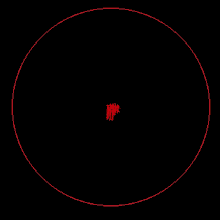 -->
- ## Boundary Fill
> Boundary fill is the algorithm used frequently in computer graphics to fill a desired color inside a closed polygon having the same boundary color for all of its sides.
| Required | Explaination |
| :---------: | :---------------------------------------------------: |
| xcenter | x-coordinate of center point |
| ycenter | y-coordinate of center point |
| bordercolor | exisiting bordercolor of |
| newcolor | color() funtion required for new color to be filled |
| seed | number of seed you need for FloodFill |
| radius | radius of object in which doing floodfill. (optional) |
#### Parameter for Boundary FIll
xcenter: int, ycenter: int, bordercolor: tuple, newcolor: tuple, seeds: int, radius: int | None = None
### Examples ( for 4 seed )
```python
from graphicswithpython import boundaryfill, window,delay,color , circle ,rectangle,polygon
window(700,700) #first make window to get output there
# boundaryfill 4 seed Rectangle
rectangle(350,550,140,100,color("red"))
boundaryfill(400,600,bordercolor=color("red"),newcolor=color("green"),seeds=4)
# boundaryfill 4 seed Circle
circle(100,100,40,color("red"))
boundaryfill(100,100,bordercolor=color("red"),newcolor=color("green"),seeds=4) #boundaryfill(xcenter,ycenter,bordercolor,newcolor,seed)
# boundaryfill 4 seed Square
rectangle(200,300,100,100,color("blue"))
boundaryfill(210,310,bordercolor=color("blue"),newcolor=color("green"),seeds=4)
# boundaryfill 4 seed polygon
polygon(points=((500,100),(500,200),(600,200),(630,150),(600,100)),color="red")
boundaryfill(530,150,bordercolor=color("red"),newcolor=color("green"),seeds=4)
delay(5000) # make window visible more 5 sec after execution completes
```
### Examples (for 8 seed)
```python
from graphicswithpython import boundaryfill, window, delay, color, circle, rectangle,triangle
window(700,700) #first make window to get output there
#first draw object
rectangle(250,350,140,100,color("white"))
circle(390,348,50,color("purple"))
triangle(325,410,270,500,380,500,color("yellow"))
rectangle(200,300,100,100,color("red"))
# rectangle(250,350,140,100,color("white"))
#Flood Fill with 8 seed
boundaryfill(210,310,bordercolor=color("red"),newcolor=color("green"),seeds=8) # upper rectangle
boundaryfill(390,348,bordercolor=color("purple"),newcolor=color("green"),seeds=8,radius=49) #circle *(MUST SPECIFY RADIUS IN CIRCLE ONLY)
# boundaryfill(315,380,bordercolor=color("white"),newcolor=color("green"),seeds=4) # middle Rectangle (Here 4 seed is done , as it consist of inner circle )
boundaryfill(325,470,bordercolor=color("yellow"),newcolor=color("green"),seeds=8) # triangle
delay(5000) # make window visible more 5 sec after execution completes
```
<!-- 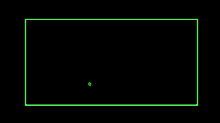 -->

# Summary
- ### Manual Method
| Funtions | Description | Parameter | Examples |
| :---------------- | :----------------------------------------------------------------------: | :--------------------------------------------------------------------------: | -------------------------------------------------: |
| window() | It create a window for output visualization. | window(width: int, height: int) | window(700,700) |
| putpixel() | It put specific pixel at given x , y coordinate | putpixel(xcordinates: int, ycordinates: int, color: str) | putpixel(300,300,"black") |
| getpixel() | It returns RBG color data of specific pixel at provided x ,y co-ordinate | getpixel(xcordinates: int, ycordinates: int) | xcordinates:int, ycordinates:int |
| circle() | It create a circle | circle(xcordinates: int, ycordinates: int, radius: int, color: tuple) | circle(300,300,40,color("green")) |
| rectangle() | It create a Rectangle | rectangle(left: int, top: int, width: int, height: int, color: tuple) | rectangle(300,300,100,100,color("green")) |
| elipse() | It create a Elipse | elipse(left: int, top: int, width: int, height: int, color: tuple) | ellipse(200,200,100,100,color("white")) |
| polygon() | It create a Polygon | polygon(points: tuple, color: tuple) | unknown |
| triangle() | It create a Triangle | triangle(x1: int, y1: int, x2: int, y2: int, x3: int, y3: int, color: tuple) | triangle(200,200,200,300,300,200,color("red")) |
| frame_limiter() | Can specify number of frame per second (FPS) of window. | | |
| point_in_circle() | It check wheater the point is in circle or not. | point_in_circle(centerx: int, centery: int, radius: int, x: int, y: int) | centerx:int, centery:int, radius:int, x:int, y:int |
- ### PreImplemented Methods
| Funtions | Description |
| :------------------------------ | :-------------------------------------------------------------------------------------------------------------------- |
| DDA Line | DDA stands for Digital Differential Analyzer. It is an incremental method of scan conversion of line |
| DDA Dash | Draws a dashed line using DDA Algorithm. Takes the line co-ordinates from the user to plot the desired dashed line. |
| DDA Solid | Draws a Solid line using DDA Algorithm. Takes the line co-ordinates from the user to plot the desired Solid line. |
| DDA Dotted | Draws a dashed & line using DDA Algorithm. Takes the line co-ordinates from the user to plot the desired line. |
| Breshham Line | This algorithm is used for scan converting a line. |
| Breshham Line Dotted | This algorithm is used for scan converting a line. |
| Midpoint Circle | This algorithm is used to draw Circle using Center point co-ordinate |
| Midpoint Circle Dash | This algorithm is used to draw Circle with dash border using Center point co-ordinate |
| Midpoint Circle Solid | This algorithm is used to draw Circle with solid Border using Center point co-ordinate |
| Midpoint Circle Dotted | This algorithm is used to draw Circle with Dotted Borderusing Center point co-ordinate |
| Midpoint Circle Dash and Normal | This algorithm is used to draw Circle with Oppsosite side Dashed using Center point co-ordinate |
| FloodFill 4 seed | It flood the fill pattern and fill color in area bounded by color border with 4 seed point. |
| FloodFill 4 seed polygon | It flood the fill pattern and fill color in area of Polygon bounded by color border with 4 seed point. |
| FloodFill 4 seed Circle | It flood the fill pattern and fill color in area of Circle bounded by color border with 4 seed point. |
| FloodFill 8 seed | It flood the fill pattern and fill color in area of polygon bounded by color border with 8 seed point. |
| FloodFill 8 seed Square | It flood the fill pattern and fill color in area of Square bounded by color border with 8 seed point. |
| FloodFill 8 seed Polygon | It flood the fill pattern and fill color in area of Polygon bounded by color border with 8 seed point. |
| FloodFill 8 seed Rectangle | It flood the fill pattern and fill color in area of Rectangle bounded by color border with 8 seed point. |
| FloodFill 8 seed Circle | It flood the fill pattern and fill color in area of Circle bounded by color border with 8 seed point. |
| Boundary Fill 4 seed | It fill a desired color inside a closed Polygon having the same boundary color for all of its sides using 4 seeds. |
| Boundary Fill 4 seed Square | It fill a desired color inside a closed Sqaure having the same boundary color for all of its sides using 4 seeds. |
| Boundary Fill 4 seed Rectangle | It fill a desired color inside a closed Reactangle having the same boundary color for all of its sides using 4 seeds. |
| Boundary Fill 4 seed Circle | It fill a desired color inside a closed Circle having the same boundary color for all of its sides using 4 seeds. |
| Boundary Fill 8 seed | It fill a desired color inside a closed Polygon having the same boundary color for all of its sides using 8 seeds. |
| Boundary Fill 8 seed Square | It fill a desired color inside a closed Square having the same boundary color for all of its sides using 8 seeds. |
| Boundary Fill 8 seed Polygon | It fill a desired color inside a closed Polygon having the same boundary color for all of its sides using 8 seeds. |
| Boundary Fill 8 seed Rectangle | It fill a desired color inside a closed Rectangle having the same boundary color for all of its sides using 8 seeds. |
| Boundary Fill 8 seed Circle | It fill a desired color inside a closed Circle having the same boundary color for all of its sides using 8 seeds. |
- # Author
## Maintainers :
- ## [`Yameen Vinchu`](https://www.github.com/YameenV)
connect me at [Linkedin](https://www.linkedin.com/in/yameen-vinchu-584085221/)
- ## [`Ashutosh Upadhyay`](https://www.github.com/Ashutosh-upadhya)
connect me at [Linkedin](https://www.linkedin.com/in/ashutoshupadhyay78)
## Contributer :
[Yameen Vinchu](https://www.github.com/YameenV)
[Ashutosh Upadhyay](https://www.github.com/Ashutosh-upadhya)
<!-- ##### Get in touch -->
<!-- - `Yameen Vinchu`
- [Linkedin](https://www.linkedin.com/yameen-vinchu-58408522)
- [github](www.github.com/YameenV)
- `Ashutosh Upadhyay`
- [Linkedin](www.linkedin.com/ashutoshupadhyay78)
- [github](www.github.com/Ashutosh-upadhya) -->




